In an interconnected world, remote access is very important and AnyDesk is used as a reliable solution. Due to the fast and secure remote access feature of any desk, it is a popular choice for working professionals and system administrators. AnyDesk has a lot of features to simplify remote access and collaboration. AnyDesk provides a user-friendly interface and impressive performance. In Ubuntu installation using the deb repository is a very straightforward step. Here I will guide you through each step and ensure you have a smooth setup for remote connectivity.
Features of AnyDesk:
Below are some of its important features.
- Cross-Platform Compatibility
- Fast and Responsive
- User-Friendly Interface
- File Transfer
- Secure Encryption
- Access Control
- Session Recording
- Remote Reboot and Wake-On-LAN
I’ll guide you through two easy ways to install. Just pick the one that suits you best!
METHOD 1
Installation Step 1: Launch Terminal
Open the Terminal on your Ubuntu system by searching for “Terminal” in the application launcher.
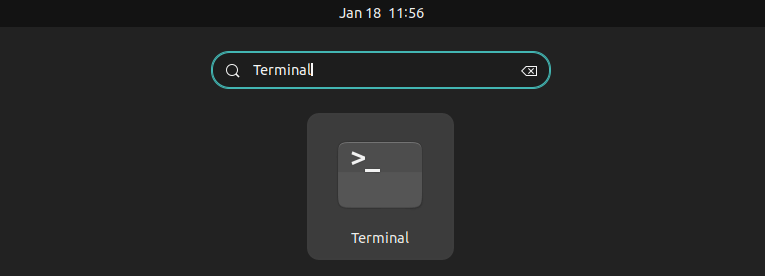
Installation Step 2: Switch to Root User
Run the below command to switch to the root user because, in the next steps, we are going to add the key repository, it needs root access. You can also refer attached screenshot. when you put this sudo command then it will ask for the password of the user, from which you log in. The “Whoami” command helps you confirm if you’ve switched to the root user.
sudo su -
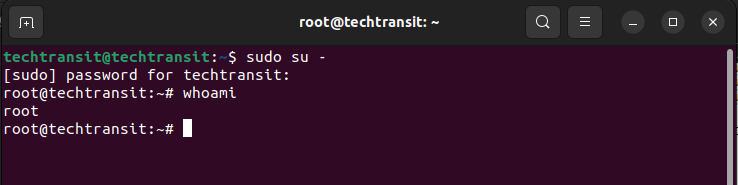
Installation Step 3: Add repository key
I followed the steps, and the result showed a warning message stating that the add-key is outdated. I proceeded with further steps but we will resolve this warning in a further post.
wget -qO - https://keys.anydesk.com/repos/DEB-GPG-KEY | apt-key add -

Installation Step 3: Add the repository
Here we are adding the repository to install anydesk package.
echo "deb http://deb.anydesk.com/ all main" > /etc/apt/sources.list.d/anydesk-stable.list
Installation Step 3: Update the cache
The below command is to update the index package list and update the cache on Ubuntu.
apt update
Installation Step 4: Install AnyDesk
Now, install AnyDesk using the following commands:
apt install anydesk
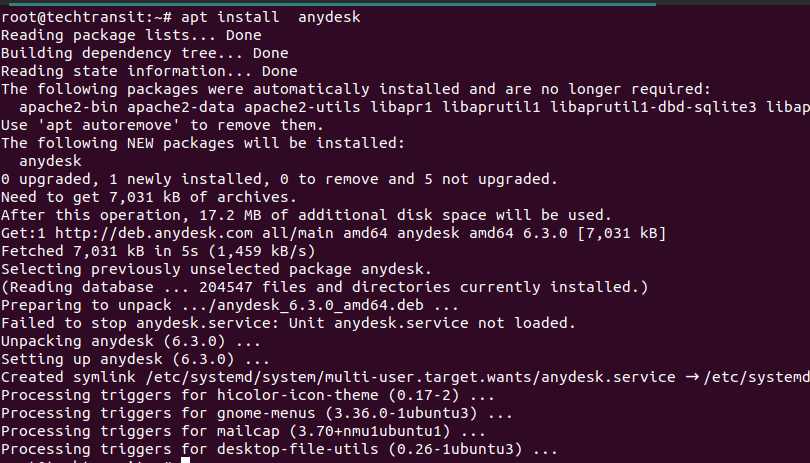
METHOD 2
Installation Step 1: Get the AnyDesk DEB Package
Firstly, Go to the official website (https://anydesk.com/download ) and search and download the DEB package suitable for Ubuntu on the official website web page. Save the file in a download location that you can easily access.
Installation Step 2: Browse the Downloads Directory
Use the cd command to navigate to your Downloads directory. If you saved the AnyDesk DEB package there, the command will be
cd ~/Downloads
Installation Step 3: Install AnyDesk
Now, install AnyDesk using the following commands:
sudo dpkg -i anydesk_*.deb
sudo apt install -f
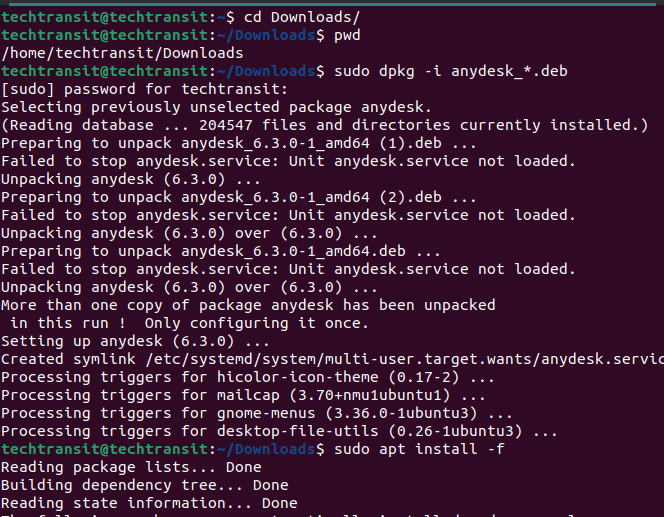
The above command helps to install the package. With the installation complete, launch by typing or searching in the application launcher.
anydesk

Connect and Get Remote Access
Upon launching, you’ll be shown desk your ID. Share this ID with the person you want to connect with or enter the ID of the remote device you wish to access.
Congratulations! You’ve successfully installed AnyDesk on your Ubuntu system using the DEB repository and deb package.
