Last Updated on 4 months ago by Sachin G
This article focuses on the Ansible blockinfile module ( ansible.builtin.blockinfile ), which allows users to insert, update, or remove blocks of text within files on remote hosts. Whether you’re adding an SSH configuration, updating NTP servers, or cleaning up deprecated settings, blockinfile ensure your changes are idempotent — meaning they happen only when needed.
It details the module’s parameters, such as path, block, markers, and state, and provides examples demonstrating how to manage file content dynamically. This guide walks you through:
- How to insert text blocks
- How to update existing blocks
- How to remove blocks safely
All with real-world examples and best practices learned from production environments.
Understanding the Ansible Blockinfile Module
The commonly used modules for managing Linux files are included in the ansible.builtin collection and it is part of ansible-core. The blockinfile module can perform tasks like file creation, copying, editing, and modifying file permissions and other attributes. Most commonly operation of this module is to add a block of text to an existing file. To use collections, you can also install ansible navigator .
Common Parameters for blockinfile module
The blockinfile The module takes a number of arguments, including the following:
path: File path, in which you want to update the content.block: Tex block that you want to insert, update, or remove.- mode: Permission of the file or directory.
- owner: Ownership of the file
- backup: Create a backup file including a timestamp before making changes
markers: The marker lines that surround the block of text.state: The state of the block. eg:present,absent, andupdated.
The best resource to read about any Ansible module is the Ansible documentation, where you list all modules through the ansible-doc -l command with the option. The blockinfile module also supports lots of other options. You can read about blockinfile through the command below.
# ansible-doc ansible.builtin.blockinfileFor example, the following Ansible example syntax would insert a block of text into the remote file.
- name: Append the some lines to a file
ansible.builtin.blockinfile:
path: /file_path
block: |
Simple First line in the block of text
Simple Second line in the block of text
markers:
begin: "### BEGIN BLOCK ###"
end: "### END BLOCK ###"
backup: yes
state: presentAnsible blockinfile: some examples
Inserting a Text Block
Scenario: Adding an SSH banner to /etc/ssh/sshd_config.
To insert a block of text in /etc/motd banner file , also used backup option to create a backup before making any changes in motd file. Playbook content is below :
---
- name: Insert Example Text
hosts: node1.example.com
tasks:
- name:
ansible.builtin.blockinfile:
path: /etc/motd
block: |
This server is for authorized users only.
Unauthorized access is prohibited.
backup: yes
state: present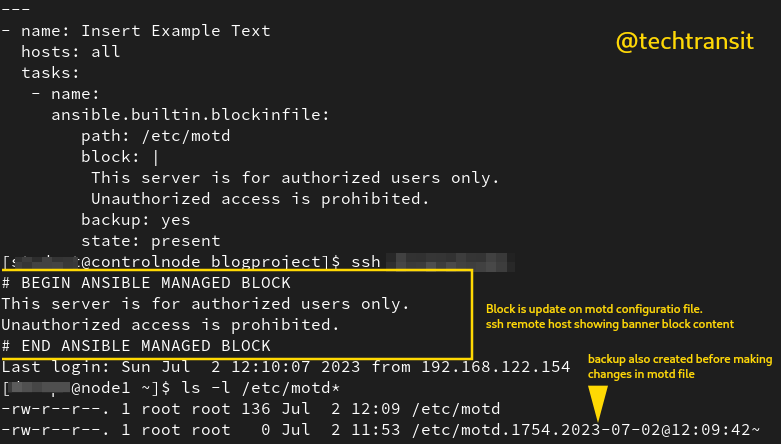
Removing a Text Block
Scenario: Removing an old Apache config section. To remove a block of text from a file, use the state option to specify absent With what block you want to remove. You can use the above snippet code with the state absent.
state: absentUpdating a Text Block
Scenario: Changing NTP servers without duplicating entries.
- name: Update NTP servers
ansible.builtin.blockinfile:
path: /etc/ntp.conf
marker: "# {mark} NTP CONFIG"
block: |
server ntp1.example.com
server ntp2.example.comHow it works: If the markers are found, only the block content changes — no duplicate entries.
Use Unique Markers in Ansible Blockinfile to Prevent Overwrites
Use the markers An option to specify unique marker lines that will surround the block of text. This will help prevent the block of text from being accidentally removed or overwritten.
---
- name: Marker Example Text
hosts: node1.example.com
tasks:
- name:
ansible.builtin.blockinfile:
path: /etc/motd
marker: " ### MARKER BLOCK ###"
block: |
This server is for authorized users only.
Unauthorized access is prohibited.
backup: yes
state: present
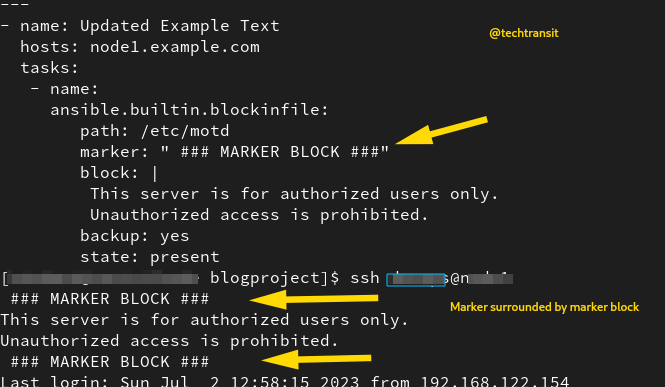
Real-World Lessons Learned
From a DevOps engineer’s perspective:
- Markers are essential — forgetting
{mark}can cause repeated insertions. - Idempotence matters — test with multiple runs before deploying to production.
- Version control integration — commit file changes so you can track configuration drift.
FAQ
A: Always set a custom marker with {mark} and unique wording.
A: Yes, but paths and line endings differ; test carefully.
A: Use template When managing full files; blockinfile It is better for small sections.
A: Yes — just use different unique markers for each block.
A: Yes, it modifies content without altering file ownership or mode.
A: Use when: conditions or separate tasks per OS family.
Want to learn more about Ansible?
Explore our complete Ansible Tutorials for Beginners to master automation step-by-step.
You can also check out our Recommended Ansible Courses for expert-led training and practical projects to boost your skills.

I’m Sachin Gupta — a freelance IT support specialist and founder of techtransit.org. I’m certified in Linux, Ansible, OpenShift (Red Hat), cPanel, and ITIL, with over 15 years of hands-on experience. I create beginner-friendly Linux tutorials, help with Ansible automation, and offer IT support on platforms like Upwork, Freelancer, and PeoplePerHour. Follow Tech Transit for practical tips, hosting guides, and real-world Linux expertise!
