Last Updated on 2 days by Sachin G
This tutorial walks you through install and configure Ansible on Ubuntu 22.04. It includes updating the system, installing Ansible, verifying the installation, and setting up the inventory file for managing remote hosts. Ansible, an open-source automation tool, simplifies the management of complex systems and streamlines IT operations. Installing and configuring Ansible on Ubuntu 22.04 empowers users to automate repetitive tasks efficiently.
What is Ansible?
Ansible is an automation tool that can be used to configure, deploy, and manage IT systems. It is agentless, which means that it does not require any package to be installed on the managed systems. Ansible uses simple, explanatory language to define the desired state of the system. This makes it easy to simple and use, and it is a good choice for both beginners and experienced IT professionals.
Prerequisites
- Preparing Your Ubuntu 22.04 Environment: Before installing Ansible, it is necessary to ensure that your Ubuntu 22.04 environment meets the requirements. Start by checking system specifications and updating system packages to the latest versions.
- sudo privileges on your server to the user account
Steps of Install and Configure Ansible
Step 1: Update the package
The first step is to update the package index on your server. This will ensure that you have the latest versions of all the packages that depend on.
# sudo apt updateStep 2: Installing Ansible
The installation process for Ansible on Ubuntu 22.04 is straightforward. Use the appropriate package manager to install Ansible, ensuring access to the latest stable release and required dependencies. Once the package repository is updated, you can proceed to install Ansible using the following command:
# sudo apt install ansible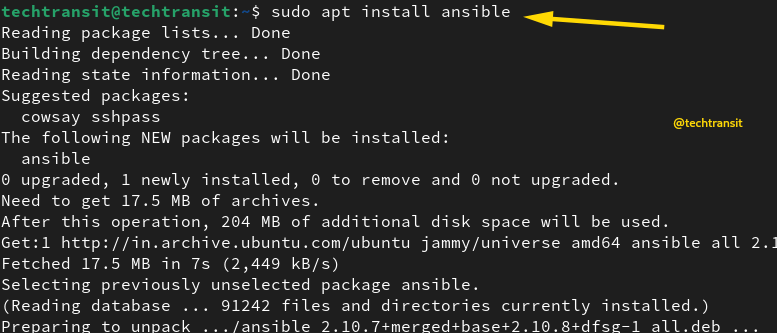
Step 3: Verify Version
The below command will check the version with other configuration and module path.
# ansible --version
Configure Ansible
Ansible uses a configuration file located at /etc/ansible/ansible.cfg. You can modify this file to customize the behavior of Ansible according to your needs. However, most configurations can be left at their default settings for basic use.
Set Up Inventory
Ansible needs an inventory file to explain the hosts it manages. The default location of the inventory file is at /etc/ansible/hosts. You can edit this file to add your server’s IP address or hostname.
vim /etc/ansible/hosts
[webgroup] 192.168.1.15 192.168.1.16 [dbgroup] 192.168.1.21
VerifyAnsible Connectivity
Once you have set the inventory file, you can test Ansible connectivity to your server using the ping :
ansible all -m pingThe above command sends a ping request to all hosts defined in the inventory file and verifies if Ansible can connect to them successfully then the reply or output will be in pong.
By following these steps, you can install and configure Ansible on Ubuntu 22.04
You can also refer to our latest post regarding ansible navigator .

I’m Sachin Gupta — a freelance IT support specialist and founder of Tech Transit. I’m certified in Linux, Ansible, OpenShift (Red Hat), cPanel, and ITIL, with over 15 years of hands-on experience. I create beginner-friendly Linux tutorials, help with Ansible automation, and offer IT support on platforms like Upwork, Freelancer, and PeoplePerHour. Follow Tech Transit for practical tips, hosting guides, and real-world Linux expertise!