Last Updated on 6 days by Sachin G
In today’s cloud-native and container-driven environments, using prebuilt container images can save significant time and effort. Whether you’re building an application, testing software, or deploying microservices, knowing how to search Docker images efficiently is essential. This article explains how to find Docker container images in both public and private registries, using a variety of tools and approaches.
Understanding Docker Registries
A Docker registry is a storage and distribution system for Docker images. Think of it as a central hub where developers push, pull, and search for containerized applications.
The most commonly used registry is Docker Hub, a cloud-based registry that hosts millions of public images. Users can also work with a private registry for storing proprietary or organization-specific images
A popular containerization platform provides a powerful command-line interface for managing containers and images. Container images are generally stored in image registries. Distribute through public or private users. Image registries share container images to download. You can configure registries for search.
Registries are repositories that store images, making them accessible for deployment
In different environments. DockerHub is one of the most popular and most used public registries,
It has a huge collection of pre-built container images.
Searching for Docker Images from the Command Line
The most straightforward method to search Docker images from the command line is to use the Docker CLI. The official search command (docker search) enables users to discover images available in Docker Hub. The syntax for the search command is shown below:
# docker search [OPTIONS] TERM
The container search will search in the Hub or container registries that you configured in the registries configuration file.
The search commands below will use some useful options for the search subcommand:
Docker Search by container name:
commands below will search images with a name containing ‘Nginx’. I am showing examples with Nginx container name. You can modify it according to your.
Example:
# docker search nginx
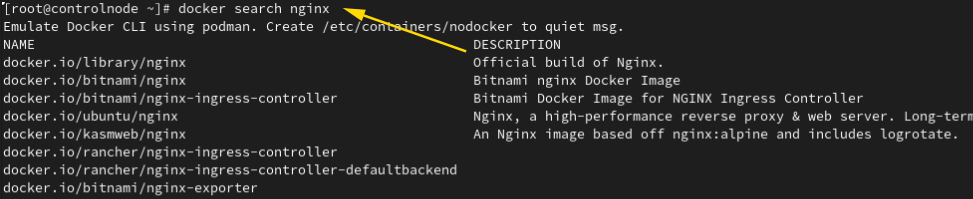
This command returns a list of images related to “nginx,” including stars, descriptions, and whether the image is official or automated. This is a common Docker search example used in practice.
If you’re wondering how to use docker search, just open your terminal and try searching for common software stacks like mysql, redis, or ubuntu
Searching Images in a Private Docker Registry
While Docker Hub search works seamlessly for public images, organizations often rely on private registries to manage internal assets. These registries may require registry authentication before allowing access to their image repository.
To search for official Docker images or internal builds, first ensure you’re logged into your registry using:
# docker login registry-url
Once authenticated, image discovery may involve using custom endpoints or querying the registry API, as the native docker search command may not support all private setups.
Docker Limit Search
This option will search or list images per registry. For example, if we have a number of registries available then a limited number of images will show per registry. –limit option will show results per registry’s given limit.
# docker search --limit=<number> container_name
The result below shows the command search for the Nginx container in a different registry. Eg: the Fedora Project, Dockerio, etc. It is limited to two projects.
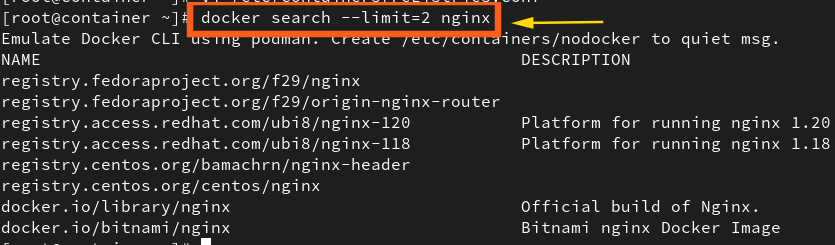
–filter option –filter <filter=value>
This will filter output based on sub-option command filters :
–filter stars
This will filter container registery according to stars which has. # docker search --filter stars=4 nginx
–filter is-official
This condition will show only those images that are official images.
# docker search --filter is-official=true nginx

–filter is-automated=true/false
# docker search --filter is-automated=true nginx

Containerization Tools and Ecosystem
In a modern DevOps environment, containerization tools like Docker streamline development and deployment. Being able to find Docker images efficiently is a small but critical skill within a larger ecosystem that includes Kubernetes, CI/CD pipelines, and secure image scanning.
Searching for container images in a Docker registry—whether public or private—is a fundamental task for developers and sysadmins. With the Docker CLI, Docker Hub, and registry APIs, users can quickly find Docker container images, pull Docker images, and inspect metadata to ensure they’re using the right builds.
Stay secure, choose official or verified images when possible, and regularly check for updates via image tags or documentation. Here is another topic for Setup & Configure Mysql Container, click here.

I’m Sachin Gupta — a freelance IT support specialist and founder of Tech Transit. I’m certified in Linux, Ansible, OpenShift (Red Hat), cPanel, and ITIL, with over 15 years of hands-on experience. I create beginner-friendly Linux tutorials, help with Ansible automation, and offer IT support on platforms like Upwork, Freelancer, and PeoplePerHour. Follow Tech Transit for practical tips, hosting guides, and real-world Linux expertise!
