Last Updated on 6 days by Sachin G
In today’s fast-paced DevOps world, containers have become the backbone of modern applications. Docker, one of the most widely used container platforms, allows developers and system administrators to create, package, and distribute software in a portable format. But here’s a common question many beginners and professionals face: How do you search for the right Docker image in a Docker registry?
When I first started with Docker, I often struggled to find the right container image quickly. I would pull random images without verifying their authenticity, which sometimes caused broken builds or security risks. Over time, I learned that searching Docker images effectively is just as important as pulling and running them. This article will walk you through everything you need to know to search Docker container images in a Docker registry—both public and private—using practical commands, examples, and best practices.
What is a Docker Registry?
A Docker registry is like a library where container images are stored, shared, and managed. Think of it as the central hub for developers and sysadmins to find pre-built images for various applications.
- Public Registry: The most popular public registry is Docker Hub, hosting millions of ready-to-use images.
- Private Registry: Organizations often use private registries for internal and secure image management (e.g., AWS ECR, Azure Container Registry, Harbor, Red Hat Quay).
Registries allow you to push, pull, and search images efficiently. But why is searching so important?
Because using the right image ensures security, stability, and faster deployments.
Why Do You Need to Search Docker Images?
- To find official images for popular software stacks like Nginx, MySQL, or Redis.
- To avoid malicious or outdated images that can compromise security.
- To verify tags and versions before deployment.
- To discover lightweight or specialized builds for performance optimization.
Searching Docker Images from the Command Line
The most straightforward method to search Docker images from the command line is to use the Docker CLI. The official search command (docker search) enables users to discover images available in Docker Hub. The syntax for the search command is shown below:
# docker search [OPTIONS] TERM
TERM: The name or keyword of the image you want to search.
OPTIONS: Filters like stars, official status, automation, and limit.
The container search will search in the Hub or container registries that you configured in the registries configuration file.
The search commands below will use some useful options for the search subcommand:
Docker Search by container name:
commands below will search images with a name containing ‘Nginx’. I am showing examples with Nginx container name. You can modify it according to your.
Example:
# docker search nginx
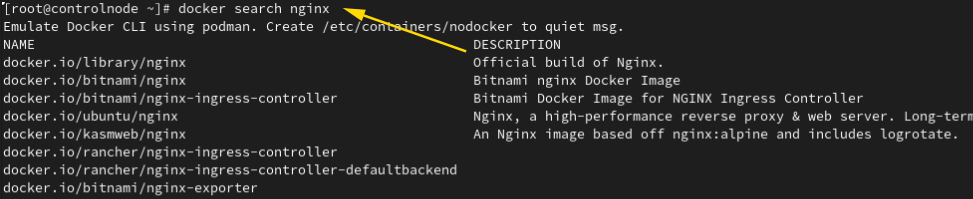
This command returns a list of images related to “nginx,” including stars, descriptions, and whether the image is official or automated. This is a common Docker search example used in practice.
If you’re wondering how to use docker search, just open your terminal and try searching for common software stacks like mysql, redis, or ubuntu
Filtering Search Results
1. Filter by Stars
Only show images with 4 or more stars:
docker search --filter stars=4 nginx2. Filter Official Images
docker search --filter is-official=true nginx
3. Filter Automated Builds
docker search --filter is-automated=true nginx
4. Limit Results
This option will search or list images per registry. For example, if we have a number of registries available then a limited number of images will show per registry. –limit option will show results per registry’s given limit.
Show only 2 results:
docker search --limit 2 nginxThe result below shows the command search for the Nginx container in a different registry. Eg: the Fedora Project, Dockerio, etc. It is limited to two projects.
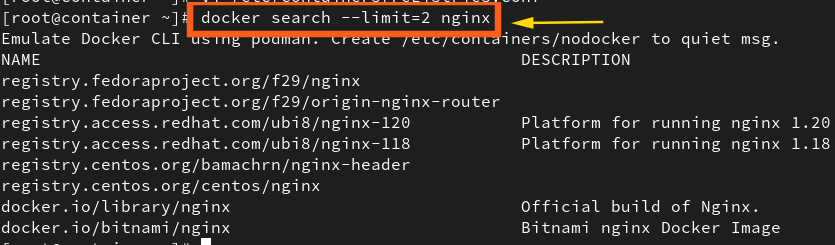
Searching Docker Images in a Private Registry
While Docker Hub search works seamlessly for public images, organizations often rely on private registries to manage internal assets. These registries may require registry authentication before allowing access to their image repository.
Step 1: Log in to Private Registry
To search for official Docker images or internal builds, first ensure you’re logged into your registry using:
# docker login registry-url
Provide your username and password when prompted. Once authenticated, image discovery may involve using custom endpoints or querying the registry API, as the native docker search command may not support all private setups.
Step 2: Use Registry-Specific API or Tools
The docker search command only works with Docker Hub by default. For private registries like Harbor, AWS ECR, or GCP Container Registry, you can:
- Use registry-specific CLI commands (e.g.,
aws ecr describe-imagesfor AWS). - Use REST API calls for custom registries.
Examples of Branded Registries
- AWS ECR:
aws ecr describe-images --repository-name my-repoHarbor: Use its web UI or API to search images.
Red Hat Quay:
skopeo list-tags docker://quay.io/my-org/my-imageBest Practices for Searching Docker Images
- Always prefer official images for security and reliability.
- Check stars and pull count as indicators of popularity and trustworthiness.
- Verify the image tag/version to avoid pulling outdated or experimental builds.
- Use lightweight images (like
alpine) for better performance.
Common Use Cases
- Deploying a Web Server: Quickly find and pull the latest Nginx image.
- Setting Up a Database: Search for MySQL or PostgreSQL images with official tags.
- CI/CD Pipelines: Automate image searches for builds and tests
Learn Smarter. Level Up Faster →
Want to master Linux, DevOps, Ansible, or Cloud workflows the smart way? I’ve curated a list of top-rated, real-world Udemy courses — based on student reviews and practical feedback.
Visit the Recommended Courses page to explore and enroll in courses trusted by the community.
See Curated Courses →FAQs About Searching Docker Images
Yes! You can use the Docker Hub website to search manually.
Use registry APIs or pull the image with a specific tag:
docker pull nginx:1.25-alpine
docker search work with private registries? Not directly. You need to use registry-specific APIs or tools.
You can use tools like Skopeo or scripts to query multiple registries.
Searching Docker container images efficiently is a fundamental skill for any developer, sysadmin, or DevOps engineer. By leveraging the docker search command, filters, and registry-specific tools, you can quickly find secure, official, and optimized images for your projects.
Start experimenting today! The next time you spin up an Nginx or MySQL container, try using the filters discussed here—you’ll be amazed at how much control you have.

I’m Sachin Gupta — a freelance IT support specialist and founder of techtransit.org. I’m certified in Linux, Ansible, OpenShift (Red Hat), cPanel, and ITIL, with over 15 years of hands-on experience. I create beginner-friendly Linux tutorials, help with Ansible automation, and offer IT support on platforms like Upwork, Freelancer, and PeoplePerHour. Follow Tech Transit for practical tips, hosting guides, and real-world Linux expertise!
