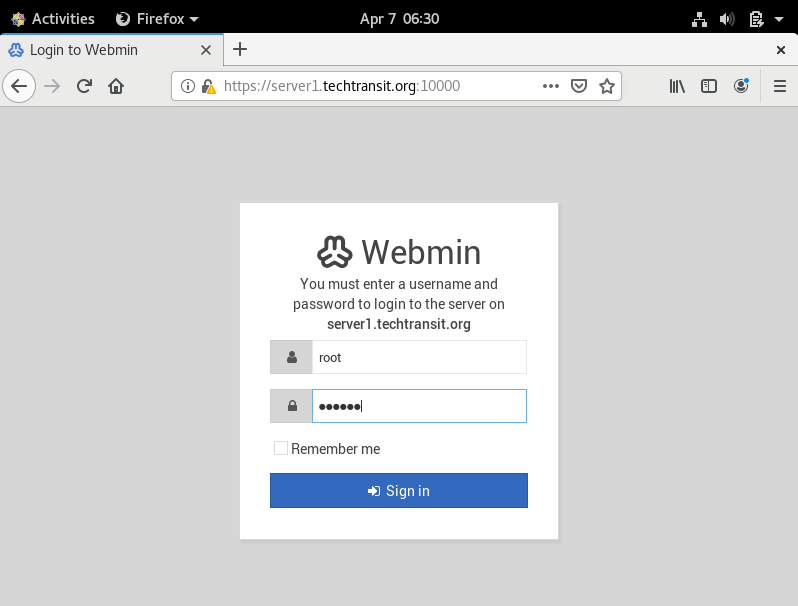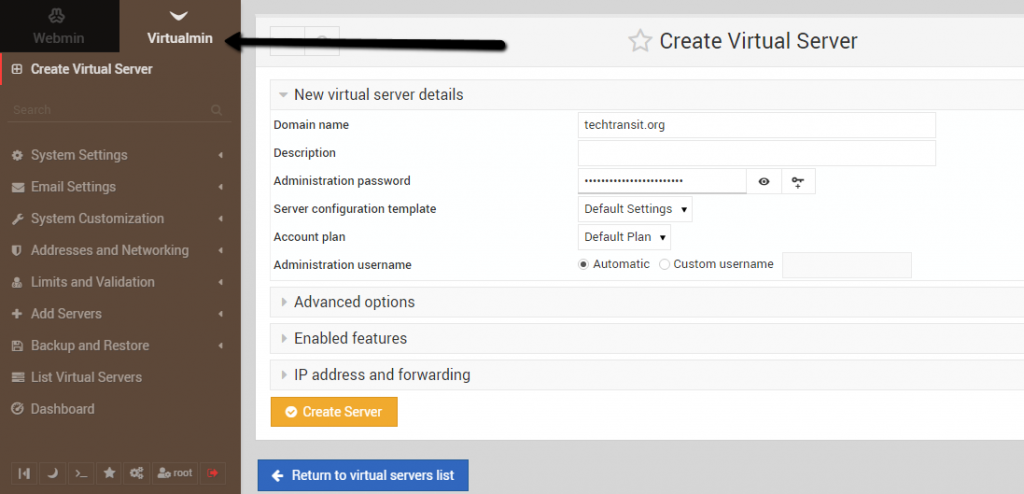Last Updated on 4 weeks by Sachin G
This tutorial details the installation of Virtualmin on Webmin for CentOS, Red Hat, and Fedora VPS servers. It supports both LAMP and LEMP stacks, allowing for efficient virtual host management through a graphical interface.
Virtualmin is a module that sits on top of Webmin, that gives usefulness to non-root clients to deal with their common hosting accounts.It deal with hositng environment. Permitting you to arrange effortlessly a wide range of domain with distinctive email, web, db and so forth.
Prerequisites :
- According to Script, it needs a fresh Install Server of RHEL 8 & 9 Version, Alma & Rocky 8 & 9 Version, and last CentOS 7 Version Linux.
- The hostname should be set as in FQDN ( Fully qualified domain name ) like virtualmin.example.com and that domain properly points to server IP.
Hostname and Update the Operating System
In Starting update the hostname
# hostnamectl
To set Hostname :
# hostnamectl set-hostname virtualmin.example.com
Now hostname should be updated on /etc/hostname file . After that your Linux based distribution should be updated
Download and Installation of Virtualmin :
Virtualmin script can be download from official website of webmin . The script will be same for all linux based distribution like rhel and debian based.
https://software.virtualmin.com/gpl/scripts/virtualmin-install.shHere we have find lot of download and installation method available on official website.Here we are following installation script method for installation of webmin.
Download the installation script.
# wget https://software.virtualmin.com/gpl/scripts/virtualmin-install.sh
Run the Installer :
Now execute the installer .
# sh virtualmin-install.sh
After executing the shell script, it will ask for the accept license agreement. Press “Y” to accept the license agreement and Enter to continue.
Welcome to the GPL installer, version 6.1.1
This script must be run on a freshly installed supported OS. It does not
perform updates or upgrades (use your system package manager) or license
changes (use the "virtualmin change-license" command).
The systems currently supported by install.sh are:
CentOS/RHEL Linux 6, 7, and 8 on x86_64
Debian 8, 9, and 10 on i386 and amd64
Ubuntu 16.04 LTS and 18.04 LTS on i386 and amd64
If your OS/version/arch is not listed, installation will fail. More
details about the systems supported by the script can be found here:
https://www.virtualmin.com/os-support
The selected package bundle is LAMP and the size of install is
full. It will require up to 650 MB of disk space.
Exit and re-run this script with --help flag to see available options.
Continue? (y/n)
When installation will be done , Now you are ready to use virtualmin console.You can access virtualmin through like this url , as I have done for public ip , so I am hiding my public ip and showing through internal ip.
https://localhost:10000/ Or https://IP/Host:10000/
You can login thorough root user and password, After login you can configure your virtualmin post installation wizard.

I’m Sachin Gupta — a freelance IT support specialist and founder of Tech Transit. I’m certified in Linux, Ansible, OpenShift (Red Hat), cPanel, and ITIL, with over 15 years of hands-on experience. I create beginner-friendly Linux tutorials, help with Ansible automation, and offer IT support on platforms like Upwork, Freelancer, and PeoplePerHour. Follow Tech Transit for practical tips, hosting guides, and real-world Linux expertise!