Last Updated on 1 month by Sachin G
This article provides a comprehensive guide to adding a physical disk to a KVM-based virtual machine using the virsh command-line tool. It covers creating a disk image, attaching it to the VM, and verifying the addition, enabling efficient storage management. Kernel-based virtual machines have the option to provide an additional hard disk.
Steps to Add a Physical Disk to a KVM-based Virtual Machine
1 – Create the additional disk
There are two ways to create additional storage, either we can create through a graphical or a command-line utility. The default storage location is /var/lib/libvirt/images. Let’s create a new additional disk through the command below.
The below example command creates a RAW image with a maximum size of 5 GB named techtransit-disk1.img.
# qemu-img create -f raw /var/lib/libvirt/images/techtransit-disk1.img 5G
Output : Formatting '/var/lib/libvirt/images/techtransit-disk1.img', fmt=raw size=5368709120

2. Attach the disk to the virtual machine
The virsh utility is a management that is managed virtual machines on the command line. To view the currently running virtual machines, execute the below command. This command will show only running machines. Before attaching the disk, the virtual machine should be in a running state.
# virsh list
Below the command is the syntax to attach the disk to a virtual machine. so you can use the below command syntax to add disk in your VM. Here in my machine there is vda disk already and I am attaching the next disk on the VM, I prefer this disk will be vdb.
# virsh attach-disk {running-vm-name} /var/lib/libvirt/images/{disk-image} vdb --cache none

3. Verify Disk in Virtual Machine
After attaching the physical disk to a virtual machine, go to your machine and Run lsblk utility to check to attach disk should be visible for further use.
# lsblk
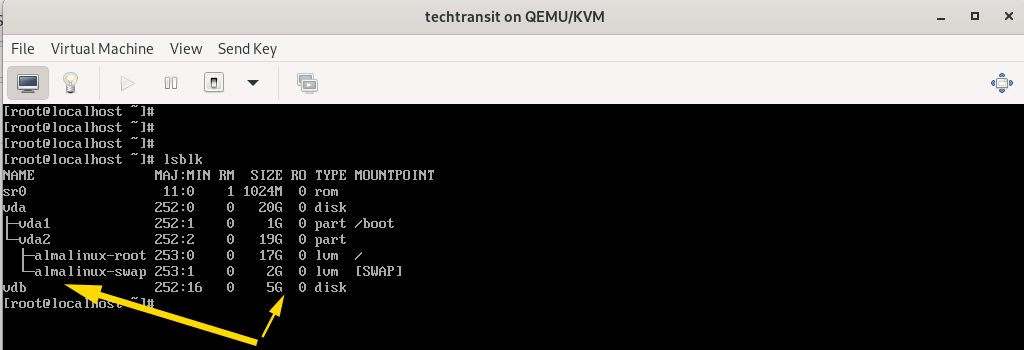
Here is one more post regarding KVM installation on Ubuntu, click here to read more.
Integrating a physical disk with a KVM-based virtual machine extends its storage capabilities and enhances its performance, enabling administrators to accommodate growing workloads and data requirements. By following the steps outlined in this guide, administrators can seamlessly add physical disks to virtual machines in their KVM environments, thereby optimizing resource utilization and facilitating efficient virtualized workflows.

I’m Sachin Gupta — a freelance IT support specialist and founder of Tech Transit. I’m certified in Linux, Ansible, OpenShift (Red Hat), cPanel, and ITIL, with over 15 years of hands-on experience. I create beginner-friendly Linux tutorials, help with Ansible automation, and offer IT support on platforms like Upwork, Freelancer, and PeoplePerHour. Follow Tech Transit for practical tips, hosting guides, and real-world Linux expertise!
