Last Updated on 3 months by Sachin G
This post details the installation of Hestia Control Panel (HestiaCP), a free and open-source web hosting control panel derived from VestaCP. HestiaCP offers features like mail, FTP, Nginx, Apache, ClamAV, and Fail2Ban, providing a user-friendly interface for managing single or multiple websites. The article outlines system requirements and step-by-step installation instructions for Ubuntu and Debian systems.It is a simple and easy-to-use web hosting control panel with a nicely designed interface.
Below are the hardware and software requirements before processing the script.
System Requirements
The panel must be installed on fresh installed operating system because if the script runs the installation, it can wipe all the data during the installation, so is better to use a fresh system. Minimum 10 GB Disk Space needed, and recommended disk space is 40 GB . CPU should at least 1 core 64 bit structure and 4 core cpu processor is recommended.
| Minimum Operating System | Recommended OS | Minimum Memory | Recommended Memory |
| Debian 10, 11,12 Ubuntu 20.04, 22.04 LTS | Latest Debian / Ubuntu LTS | 1 GB | 4 GB |
Here we are going to do the installation of the latest version , You can get the installation script for from its official website hestiacp.com .
Steps to Install Hestia Control Panel
Before start the process you should have proper root ssh access via ssh to connect your server. Now connect your server from the root account or switch to the root account.
Step 1: Update and upgrade Software Package
Update and upgrade the index package and install latest version of installed package .To do this run the below following commands .
apt-get update; apt-get upgrade -y
For download of installation script it need SSL validation , so we have to first ensure the installation of be package .You can do this with the following command:
apt-get install ca-certificates
Before download the script , confirm you will have wget command on operating system.
apt install -y wget
Step 2: Download the script
To download the script , use official site URL for the correct download link below as they release new versions often.
wget https://raw.githubusercontent.com/hestiacp/hestiacp/release/install/hst-install.sh
Step 3: Run the installation script
Once the installation script has been downloaded, you can run it by running the following command:
bash hst-install.sh
After executing the above command below screen message you will get and then if you want to proceed put your answer is “y” and the installer will the below software component .
After submit your answer in Yes then you will get some more interactive question like , your mail address as well as the host name , which you want to setup .please look below .
Would you like to continue with the installation? [Y/N]: Y
Please use a valid emailadress (ex. info@domain.tld).
Please enter admin email address:
Please enter FQDN hostname [techtransit]: panel.techtransit.org
========================================================================
Thank you for downloading Hestia Control Panel! In a few moments,
we will begin installing the following components on your server:
- NGINX Web / Proxy Server
- Apache Web Server (as backend)
- PHP-FPM Application Server
- Bind DNS Server
- Exim Mail Server
- Dovecot POP3/IMAP Server
- MariaDB Database Server
- Vsftpd FTP Server
- Firewall (iptables) + Fail2Ban Access Monitor
========================================================================
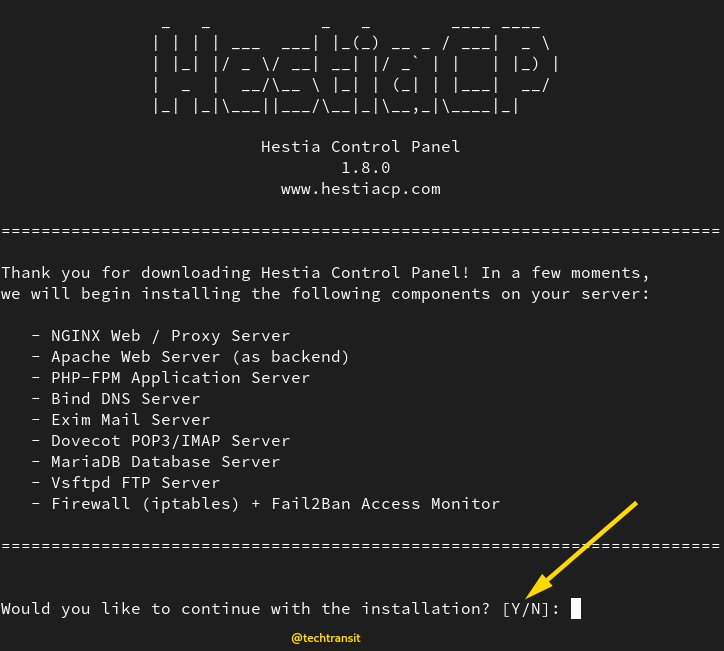
You have the option to customize your software choices based on your requirements. If you wish to install specific services, you can simply navigate to the Hestia panel and execute the corresponding generated command.
Below, I have generated a simple command from the Hestia website for illustrative purposes.
sudo bash hst-install.sh –port ‘8083’ –lang ‘en’ –apache yes –phpfpm yes –multiphp yes –vsftpd yes –proftpd no –named yes –mariadb yes –mysql8 no –postgresql no –exim yes –dovecot yes –sieve no –clamav yes –spamassassin yes –iptables yes –fail2ban yes –quota no –api yes –interactive yes –force no
Step 4: Access Control Panel
Finally, once the installer finishes the installation, it will display your Login details in the output. Please make sure to check them carefully at the end of the installation.the out put will like below screenshot.
https://server_ip_address:8083/
https://hostname:8083/
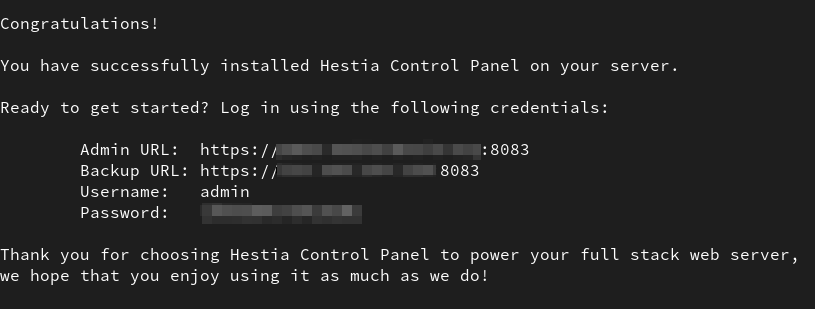
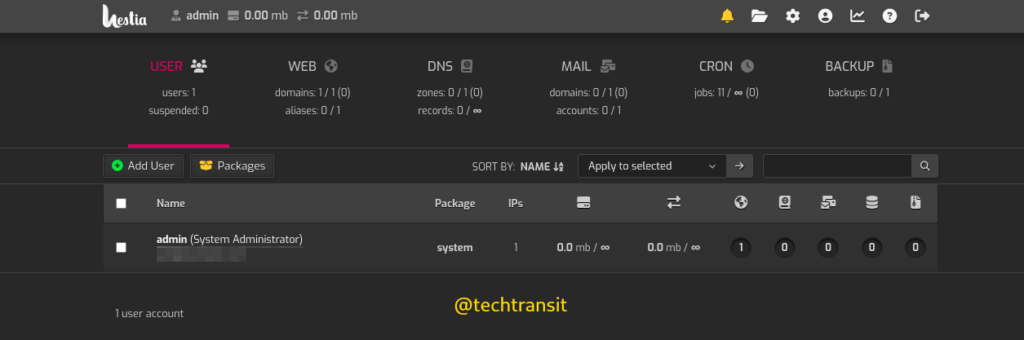
I hope that you enjoy your installation of Hestia . Thank you .

I’m Sachin Gupta — a freelance IT support specialist and founder of Tech Transit. I’m certified in Linux, Ansible, OpenShift (Red Hat), cPanel, and ITIL, with over 15 years of hands-on experience. I create beginner-friendly Linux tutorials, help with Ansible automation, and offer IT support on platforms like Upwork, Freelancer, and PeoplePerHour. Follow Tech Transit for practical tips, hosting guides, and real-world Linux expertise!
